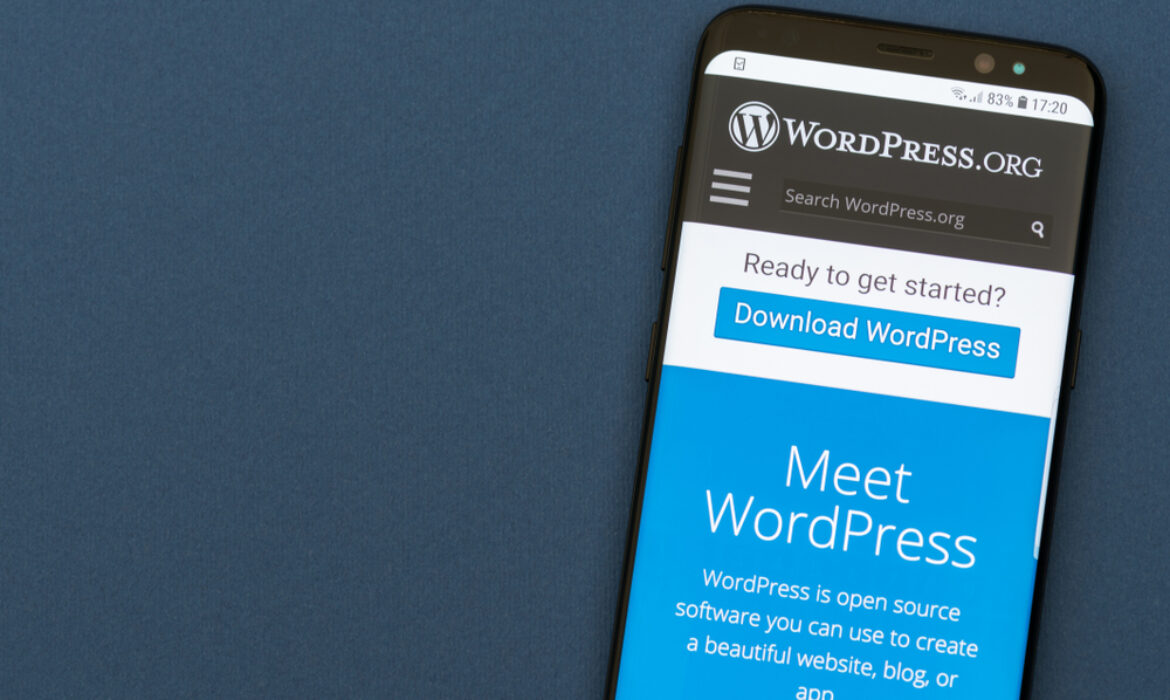Want to create a WordPress website?
Want to create a WordPress Website?
Creating a website is a bit tricky especially when you are not tech-savvy. Trust me when I say this, you are not alone- we are in this together. You must have heard about WordPress, yup, that world-leading blogging website. WordPress is also a great platform to create various types of websites. It is user friendly, extremely flexible, and works with most third-party tools and services available to website owners.
Here is an easy step by step guide on how to make a WordPress website without losing your mind over it. Follow the instructions to create an amazing WordPress website.
Setting up the WordPress Website
If you have never created a website before, opting for WordPress to create a website is the easiest option. Here is a breakdown of the steps you’ll need to follow;
- 1. Buy a Domain Name
- 2. Choose a Web Hosting provider & set up your Hosting Account
- 3. Install WordPress & WordPress Plugins
Step 1:
Buy a Domain Name
Choose a domain name that best suits your business or blog. Once you have finalized the name and it’s available for purchase, the next step is to buy it.
Step 2:
Choose Web Hosting Provider & Set Up Your Hosting Account
Even though there are various web hosting companies, Bluehost is the top choice of WordPress developers. You need to have a domain name and your credit card for payment to get started on a hosting account with Bluehost.
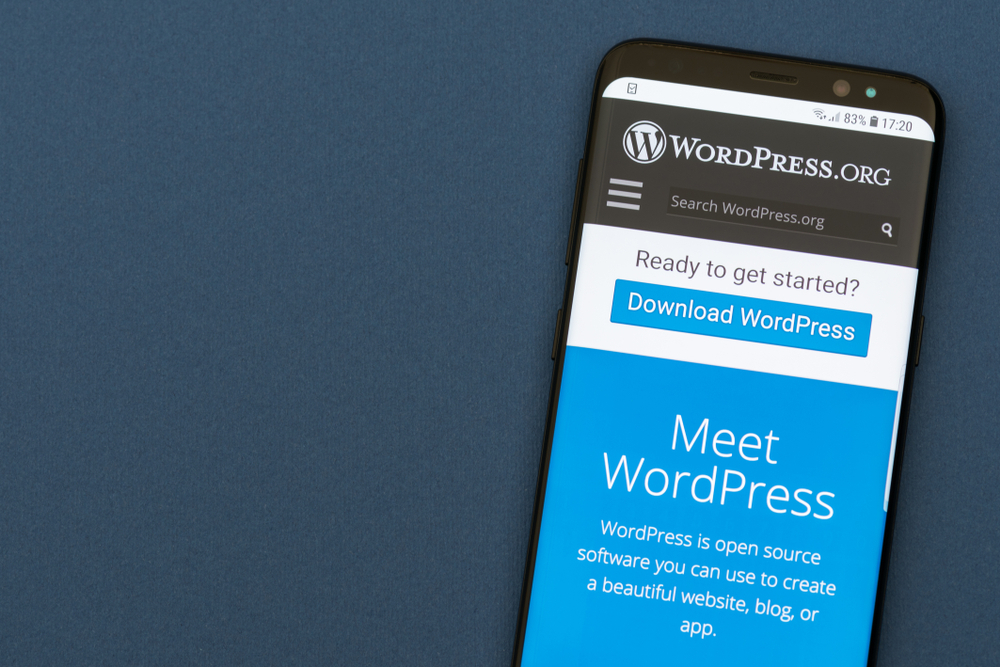
Once you have established your domain name, create an account for the hosting plan. The requirement for account creation is the same as others; enter your personal information and scroll to the package lists. Analyze the packages to choose an option that fits your needs and your budget. The package prices usually vary across the hosting providers depending upon the add-ons like tools to boost rankings, site backup, and extra security features.
Insert your billing information, check appropriate boxes, and confirm that you agree to the privacy policy, cancellation policy, and terms & conditions (after giving them a read).
Set up a password following the on-screen instructions and you are good to proceed to step 3.
Step 3:
Install WordPress & WordPress Plugins.
The real work starts when you have to install WordPress. Depending upon the hosting provider, this can be done directly through the hosting dashboard, one-click, or manual. WordPress will be automatically installed for you as you have already selected Bluehost as your host provider. All you need to do is log in to your account and choose a theme. You can always change the theme later if you don’t like your current one. Also, you can upgrade to premium themes if you want to stand out.
Then, a screen will appear asking you the purpose of the website, i.e. if it’s for personal or business use. Selecting this option will help WordPress to give you accurate recommendations on building your website journal.
Now you are ready to fine-tune your website by selecting your brand colors, font styles, or even adding special elements representative of your brand personality. It’s convenient to get a hang of features and functionality before you start posting content. The left-hand sidebar will provide you the navigation links to site customization. It is important to set up Google Analytics to collect data on visitor traffic.
Follow these steps to have your WordPress website up & running in no time. Just kidding, it’ll take half an hour approximately.